Discover the Power of HandySaw DS: Automatic Optical Video Scene Detection at its Finest
Introduction
Experience the new standard in video editing with HandySaw DS. Designed to be a quick and useful tool for professionals working with nonlinear editing software, HandySaw DS revolutionizes the way you handle your source material.
Traditionally, working with large source files can be cumbersome and time-consuming. That's where HandySaw DS steps in, providing a fast and efficient solution. Instead of managing a single, lengthy clip, you can now effortlessly transform it into a collection of distinct "scenes," each encapsulating a specific moment from start to finish.
With HandySaw DS, you'll discover a new level of precision and convenience in video scene detection. Whether you opt for our cutting-edge optical detection method or rely on the accurate date of shooting, this tool empowers you to make swift decisions and streamline your editing process like never before. Additionally, the included Manual Trimmer offers you the ability to meticulously verify and fine-tune your scenes, providing an extra layer of control over your video content.
Key Features
Video scene detection
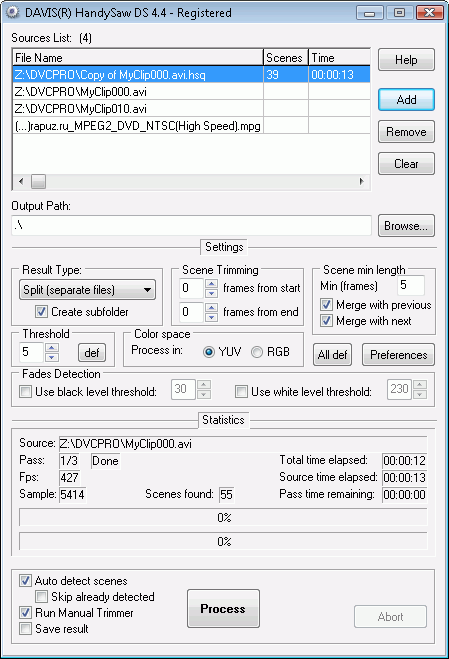 HandySaw DS offers two methods of automatic scene detection in the videofile:
HandySaw DS offers two methods of automatic scene detection in the videofile:
- Optical scene detection: This method analyzes the video content, detects scene changes, and divides the initial video into separate scenes. It operates solely based on video stream data, without requiring timecodes or additional information. While 100% accuracy cannot be guaranteed, the average detection rate is remarkably high. The program can even identify very dark and very light frames as separate scenes.
- Date of shooting: Cameras conforming to the DV standard save time and date information for each video frame during recording. When transferred to a computer via a digital FireWire interface, this data is stored in the video file. HandySaw DS can utilize this information for precise scene detection with 100% accuracy, provided there is no corruption in the initial video.
Supports many video formats
Due to use MS DirectShow API HandySaw DS is capable to process a large number of video formats - AVI, MPEG, MOV, etc. Basically it can process any videofile for which there are corresponding DirectShow filters.
Works in YUV or RGB color space
Scene detector can work in YUV or RGB color space. The user can choose.
Many formats of presentation of result of splitting
HandySaw DS offers a wide range of various ways to represent the information from splitting into scenes:
- Copying of each scene in a separate file using internal routines
- Copying each scene in a separate file by ffmpeg software
- Copying each scene in a separate file by VirtualDub software
- Final Cut XML
- Libraries in format PLB and PSQ for Adobe Premiere
- EDL file for Sony Vegas
- CMX3600 EDL
- EDL file for EDUIS
- Edition list in the HTML format
- In addition, it is possible to create a new type of result, having written a plug-in for HandySaw...
Support of plug-ins of result generation
HandySaw DS supports plug-ins of generation of the result, written on script languages (for example JavaScript, VBScript). If you wish to receive result of splitting in a special kind, you can create a new plug-in which will meet your requirements.
In corresponding section of the help there is a full information for the developer of plug-ins.
The powerful tool for manual editing - Manual Trimmer
In addition to automatic partitioning there is Manual Trimmer tool which allows you:
- To check up a correctness of automatic partitioning on scenes.
- To delete unnecessary scenes.
- Precisely to cut off any scene.
- To splice two scenes.
- To divide a scene in the defined place on two.
- To give names to scenes.
- To enter comments to scenes.
- To place the unnumbered markers which will be accessible in Adobe Premiere.
- At any moment to save the current information in HSQ the file.
- To convenience of the user mechanism Hold/Fetch and 99 levels Undo/Redo are accessible.
Thus, automatic partitioning on scenes in a combination with Manual Trimmer allows fast and convenient to prepare the initial material for editing in the videoeditor
Copying of each scene into separate WMV file without recompression
If the source video is a WMV file, HandySaw DS can save each found scene into separate WMV file without recompression.
Copying of each scene into separate AVI file with recompression
You can save each scene in separate AVI file and at the same time video and audio can be recompressed by the codecs chosen by you.
Copying each scene into separate MOV file without recompression
You can save each scene from QuickTime source to separate MOV file without recompression.
Copying each scene into separate file of the same format with or without recompression using FFmpeg software
HandySaw can copy each scene in separate file of the same format without recompression using FFmpeg software. Also it can recompress media to another format. It is possible for almost any video file format.
Batch mode processing
You can set the list of files for processing and HandySaw DS will process all of them by turns.
Support of a command line interface
The powerful command line interface allows to organize any scenario of use of HandySaw DS.
Creation and printing of reports on splitting
You can create the report on splitting a videofile, print out it on the printer or save in sequence of BMP files by means of tool Clip Sheet.
Possibility of easy localization of the program
Because all the significant symbolical strings, used in the interface of the program, are in a separate text file, to translate the program to other language is rather simply. Initially there are an English and Russian language packages.
Output data format
HandySaw DS can generate these types of result:
- Split (separate files) - in this case, HandySaw DS copies each retrieved scene into a separate media file. Depending on the settings, copying may be done with or without media transcoding. If the "Create Subfolder" option is selected, a subdirectory named "Filename.Scenes" will be created and all scenes will be saved in it. If the source video and the result are located on the same disk, resulting audio files will be saved in the audio drive indicated in the Preferences in the appropriate directory. If the source and output disks are different, audio is saved near the video.
- Simple List - the result is a text file that lists the frame numbers of the beginning and end of the scenes. Each scene is in a separate line.
- Compatible PLB - HandySaw DS creates an Adobe Premiere Library (.PLB) file where each retrieved scene corresponds to one clip referring to the initial video file. In addition, there is a clip containing all the initial video. This clip may contain unnumbered markers that mark the start of each scene. In Adobe Premiere (version 5 and above), it is possible to simply open the .PLB file and import it into the project. For Adobe Premiere 6 and above, use PSQ 6 instead. The file format is compatible with Adobe Premiere as much as possible.
- Usage PLB - with this option, a PLB file is created that is similar to the Compatible PLB option but has some differences. In the project window in the "Usage" column, there is a correct value of how many times this clip was located on the timeline. In the Compatible PLB, all this statistics is displayed only for the last, complete clip referring to all video. However, the Project Trimming function does not work correctly with Usage PLB. It is impossible to use it. For Adobe Premiere 6 and above, use PSQ 6 instead.
- AP 5 PSQ - a PSQ file, Adobe Premiere Sequence in Adobe Premiere 5 format, is created.
- AP 6 PSQ - a PSQ file, Adobe Premiere Sequence in Adobe Premiere 6 format that can contain user comments, is created. PSQ 6 files can be imported into Adobe Premiere Pro.
- Vegas EDL - a text file in EDL format that can be opened in Sony Vegas program is created.
Additionally, any result generation plug-ins installed in your system will be listed. The standard package includes the following:
- Final Cut XML.js - a FinalCut XML file that describes the sequence with the input file split into clips by scenes. It also contains scene comments and markers. Many editing systems now support Final Cut XML format importing.
- CMX3600 EDL.js - file of EDL CMX3600 format is created. It is compatible with Adobe Premiere Pro
- Edius EDL.js - EDL format file compatible with Canopus Edius is created
- HTML EDL.js - the edit list in HTML format is created
- Split by VirtualDub.js - the script .SYL for VirtualDub is created. During the execution of the created script, VirtualDub copies each scene of the source AVI file into a separate AVI file without recompression.
Manual Trimmer
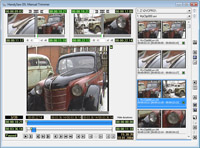
HandySaw DS includes the powerful tool for manual video trimming - Manual Trimmer. It allows:
- To view the initial video.
- To check the correctness of automatic video scene detection.
- To delete unnecessary scenes.
- To precisely trim any scene. There is a powerful trim block.
- To splice two scenes.
- To divide a scene in the defined place on two.
- To give names to scenes.
- To enter comments to scenes.
- To place unnumbered markers which will be accessible in Adobe Premiere.
- At any moment to save the current information in HSQ the file.
Manual Trimmer also offers:
- Mechanism Hold/Fetch and 99 levels Undo/Redo for convenience of the user.
- Convenient display of various values of duration and position.
- Adjusted appearance of the list of scenes.
- Accelerated / slow motion of video forwards and backwards.
- The advanced support of adjusted shortcuts.
- Displaying of time in frames, SMPTE timecode and 30fps Drop-Frame timecode.
With Manual Trimmer, you have the ability to meticulously verify the scene detection, ensuring that each clip is precisely tailored to your needs. This feature provides an extra layer of control, allowing you to fine-tune your video content with unparalleled accuracy.
Major innovations in version 4.7
First x64 version of HandySaw DS
Finally HandySaw is able to use all of your computer's RAM. From now there are two versions of HandySaw available: x86 and x64
Add support for HighDPI displays
Now images and text looks good at any DPI scale settings, not only at default 100%
System requirements
In order to use HandySaw DS the following conditions are necessary:
- Windows Operating System
- Intel Pentium CPU or above
- Microsoft DirectX 8.1 or above
- Windows Media Format Runtime (to operate with WMV files)
History of changes
See here.
Conclusion
I offer to download and test this program in action.
You may then buy it to remove demo mode restrictions.
Good luck!
